For Crime Insight Repository site, Administrators have access to the Administration menus and can manage users for the site.
Follow the process below to manage users in Crime Insight Repository site.
Login to the Crime Insight Repository site for which you wish to manage the users.
Access the System Administration > Users menu on the toolbar.

A table with all current site users appears, along with controls for managing them.
 Depending on your Authentication Type (Windows or native), the First Name and Last Name fields may not contain names, this is expected and normal.
Depending on your Authentication Type (Windows or native), the First Name and Last Name fields may not contain names, this is expected and normal.To change the sorting in the table, click on the column header.
Some columns are available for filtering/searching, please choose the column you want to filter and type in the textbox What you are filtering/searching for.
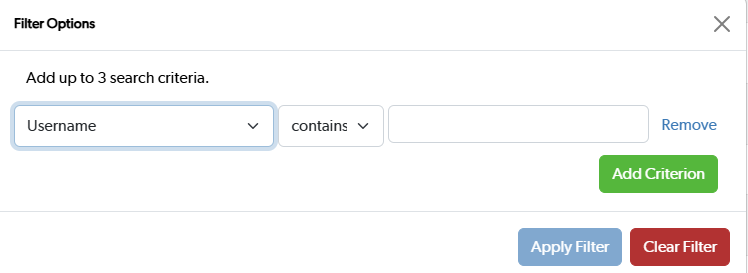
To add a new user, click Add new user. Note that the ability to set a password for a user depends on the authentication method used for the site. When not using user accounts native to Crime Insight Repository, for example when the site uses your Windows accounts or Single Sign On, you will not see the password field for the user.

Enter the required information: User name, Password, Confirm password, First Name, Last Name, Organization, Email, and Role. If the user is a Regular Standard User, Choose an Agency. Click Save to add the new user.
To edit a user, click on the Edit button to the right of the user's row. The same fields are presented as shown for the Add User dialog in the previous step. Make any necessary changes and click Save.
To Enable or Disable a user, select or unselect the Enabled checkbox in their account and click Save .
Generate Api Key
To generate an Api Key for a user, simply log in to Repository site and navigate to the users page and edit the user you want to generate the key for, In the edit page you click the Generate Api Key.
To manage users in Public, Lea or Admin reporting sites, please see
https://support.beyond2020.com/en/support/solutions/articles/44001807197-managing-users-in-the-reporting-component-of-crime-insight
For a Crime Insight User Management Overview, please see https://support.beyond2020.com/en/support/solutions/articles/44002347732-crime-insight-user-management-overview

